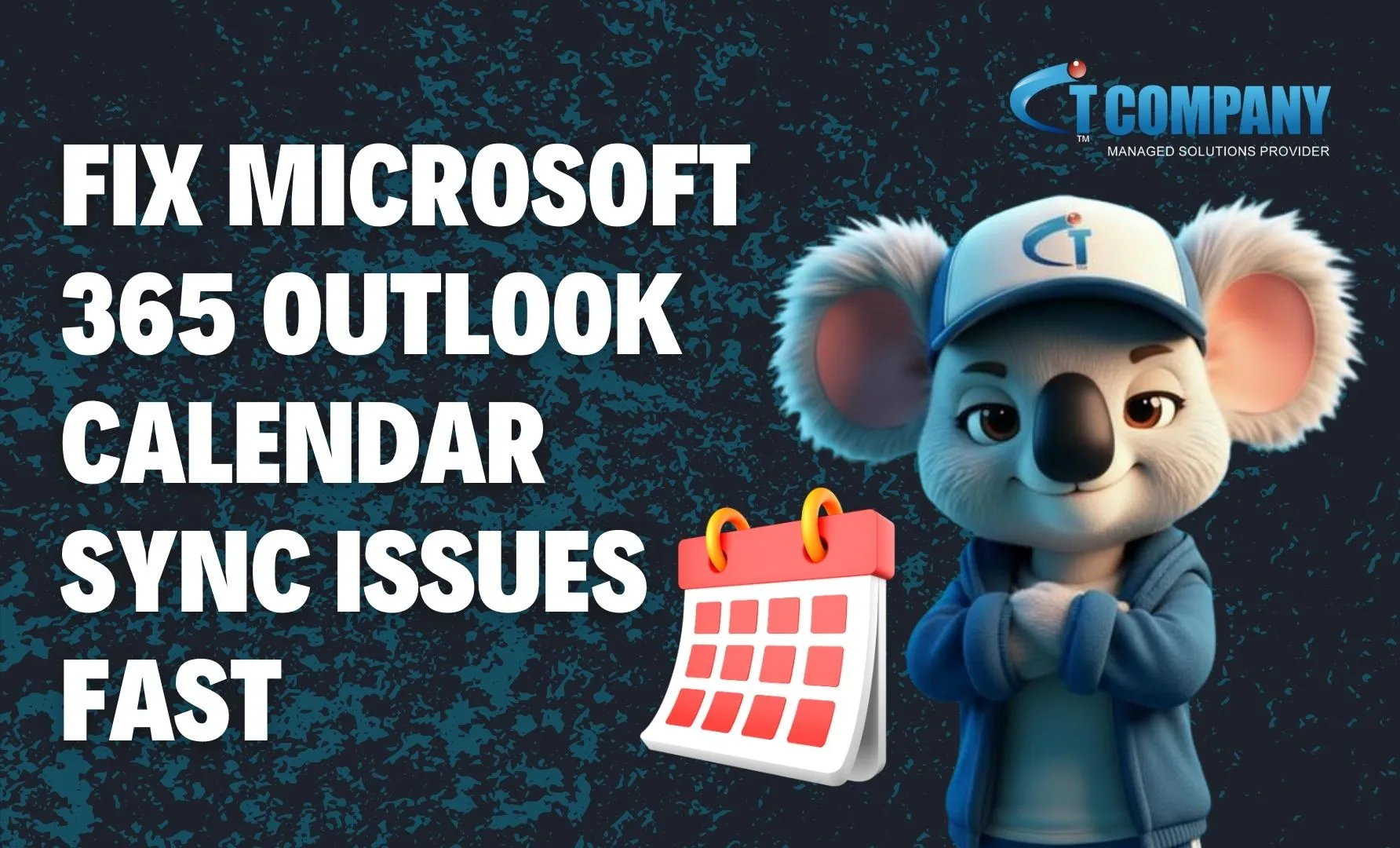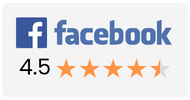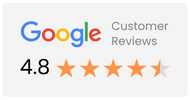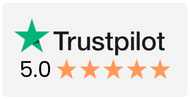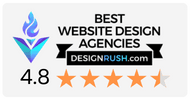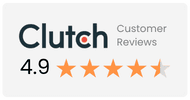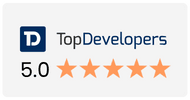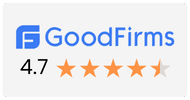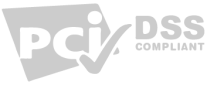Introduction
Keeping your calendar in sync is critical in today’s fast-paced business world. Missed appointments, double-bookings, or delayed updates can cause more than just inconvenience—they can affect productivity and client relationships. That’s where IT Company, a trusted provider of Microsoft 365 and IT support services, comes in. In this guide, we’ll show you how to Fix Microsoft 365 Outlook Calendar Sync Issues Fast with simple troubleshooting steps, advanced solutions, and prevention tips. By the end, you’ll have a clear action plan to restore your calendar’s reliability across all devices.Why Outlook Calendar Sync Issues Happen
Common Causes of Syncing Errors
Outlook calendar syncing issues usually arise from:- Incorrect Microsoft 365 account settings.
- Cached data conflicts in the Outlook app.
- Outdated versions of Microsoft Outlook or Windows.
- Temporary glitches in Microsoft Exchange or Office 365 servers.
Device Compatibility and Account Settings
Not all devices handle Outlook updates the same way. For example, iOS and Android apps may require re-adding your Microsoft 365 account if settings are corrupted. Improperly configured permissions on shared calendars also lead to events not appearing.Network and Connectivity Problems
If your internet connection is unstable, Outlook may fail to sync changes in real-time. Likewise, firewalls or VPNs sometimes block Microsoft 365’s syncing services. Businesses often rely on IT Company’s managed IT services to ensure their networks remain optimized for secure and seamless connectivity.How to Identify Outlook Calendar Sync Problems
Signs Your Outlook Calendar Isn’t Syncing
Some common red flags include:- Meetings disappearing from your schedule.
- Duplicate calendar entries.
- Mobile devices showing outdated events.
- Shared calendars not updating.
Tools and Built-In Diagnostics to Check Issues
Microsoft Outlook has built-in troubleshooting tools such as the Support and Recovery Assistant (SaRA), which identifies sync issues and suggests fixes. Additionally, logging into Outlook on the Web can help confirm if the issue lies with the app or Microsoft’s servers.Quick Fixes to Restore Outlook Calendar Sync
Restart Outlook and Devices
It sounds simple, but restarting Outlook and your device clears temporary glitches and often restores proper syncing.Check Internet Connection and Microsoft Services
Always verify that your internet connection is stable. If the issue persists, check Microsoft’s Service Health Dashboard to see if there are ongoing outages affecting Outlook.Verify Microsoft 365 Account Login and Permissions
Sometimes expired credentials or incorrect login tokens prevent syncing. Re-enter your login details and confirm that you have the right permissions for shared calendars. If issues remain, IT Company’s Microsoft 365 support can help businesses quickly resolve account-related problems.Advanced Troubleshooting Methods
Update Outlook and Microsoft 365 Apps
Running outdated versions of Outlook increases the risk of bugs and compatibility issues. Update both Outlook and your operating system to the latest versions.Repair Outlook Data Files (OST/PST)
Corrupt OST or PST files often cause calendar sync errors. Microsoft provides an Inbox Repair Tool (ScanPST.exe) that scans and repairs these files.Reset Outlook Profile Settings
If corruption persists, resetting your Outlook profile creates a fresh configuration that often restores normal syncing. For businesses, this is best handled by IT specialists like IT Company to avoid data loss.Fixing Sync Issues on Different Devices
Windows and Mac Desktop Versions
On desktops, check the Send/Receive settings in Outlook to ensure automatic updates are enabled. On Mac, removing and re-adding your Microsoft 365 account is often the quickest fix.iOS and Android Mobile Apps
If Outlook is not syncing on mobile, clear the app cache, re-enter credentials, or reinstall the app. Ensure background app refresh is enabled on iOS or that battery optimization is not restricting Outlook on Android.Web Version of Outlook (Outlook on the Web)
If your desktop or mobile apps aren’t updating, log in via Outlook on the Web. If everything appears fine online, the issue likely lies with your app or device rather than Microsoft’s servers.Preventing Future Sync Issues
Keep Outlook Updated Regularly
Always install the latest patches for Outlook and Microsoft 365 to avoid bugs that disrupt syncing.Maintain Stable Network Settings
Businesses should ensure their networks are configured for secure but reliable access. Firewalls, VPNs, and proxy servers must be fine-tuned to avoid blocking Microsoft services. IT Company helps organizations configure secure networks without compromising functionality.Best Practices for Managing Shared Calendars
- Limit the number of shared calendars synced simultaneously.
- Assign permissions properly.
- Use Microsoft Teams integration for better meeting management.
When to Contact Microsoft Support
Situations Requiring Professional Help
Contact Microsoft support if:- Your Outlook crashes when syncing.
- Calendar entries consistently disappear.
- Sync issues affect multiple users across your organization.
How to Reach Microsoft Support Effectively
Document the issue, error messages, and troubleshooting steps already attempted. If your business doesn’t have in-house IT support, partnering with IT Company ensures faster resolution, as our experts handle communication with Microsoft directly.Conclusion
Outlook calendar syncing issues can disrupt schedules, waste time, and create unnecessary stress. Fortunately, with the right troubleshooting techniques, most problems can be resolved quickly. Whether it’s checking account settings, repairing data files, or optimizing networks, following this guide ensures you can Fix Microsoft 365 Outlook Calendar Sync Issues Fast. For businesses, having a reliable IT partner makes all the difference. IT Company provides expert Microsoft 365 support, managed IT services, and proactive solutions to keep your systems running smoothly. Don’t let syncing issues hold back your productivity—partner with IT Company today for stress-free IT management.FAQs
Why is my Outlook calendar not syncing with my phone?
It could be due to incorrect account settings, outdated apps, or disabled sync permissions. IT Company helps users configure Outlook correctly on both iOS and Android.
How do I manually sync my Outlook calendar?
On desktop, click Send/Receive All Folders. On mobile, pull down to refresh your calendar.
Can I fix sync issues without reinstalling Outlook?
Yes, often repairing data files, resetting your profile, or updating the app resolves the issue. IT Company’s support team can guide you through this without the hassle of reinstallation.